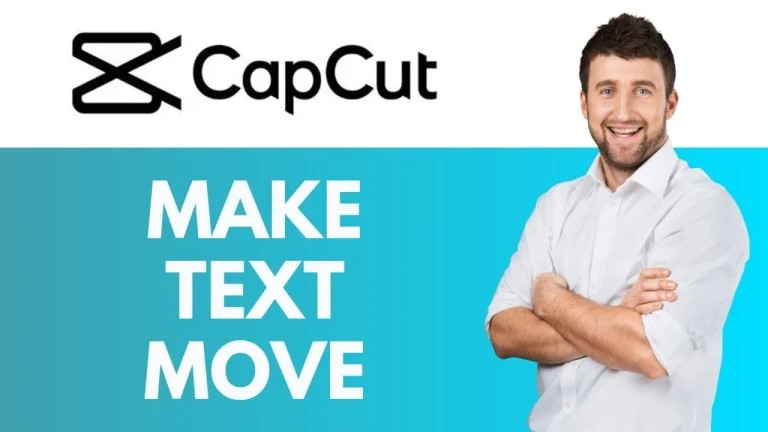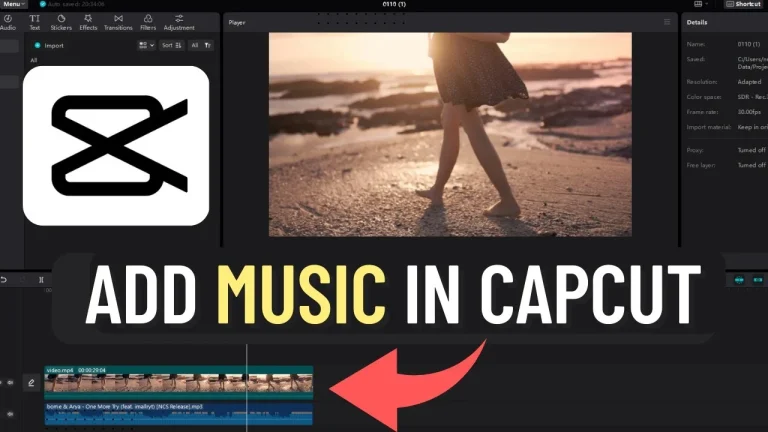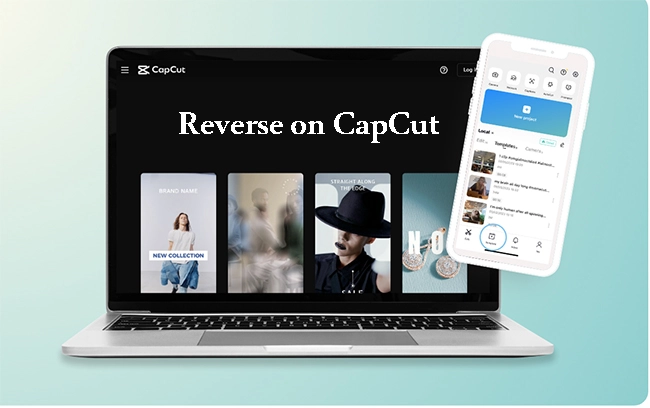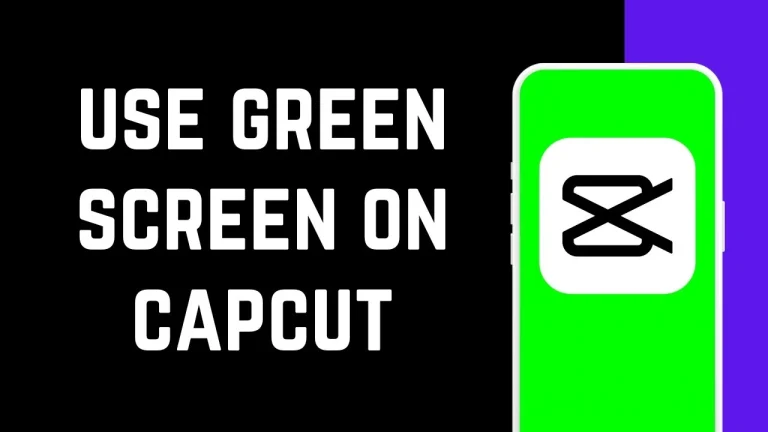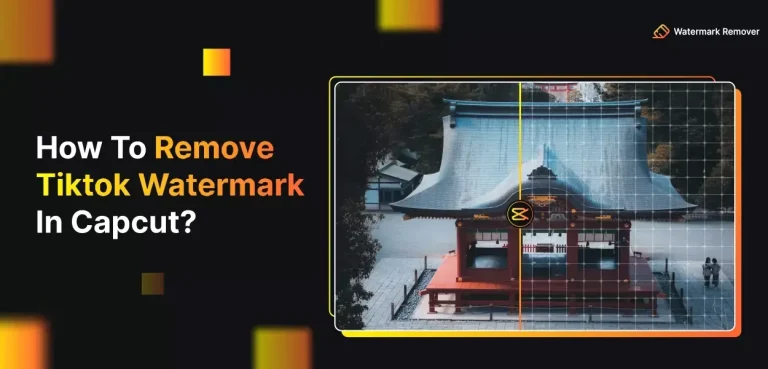How to use motion blur in CapCut
What CapCut lets you do is blur your photos and movies, among other things. CapCut’s blur effect lets you hide parts of your video or draw attention to a certain part. It’s also possible to blur just certain parts of the video with this tool, which is useful for giving your videos that “wow” factor. Do you know what makes movies look more real? Professionals add different kinds of effects to movies to make them look artistically perfect. Most of the time, professionals use different kinds of tools during the post-production phase to add effects to videos. Motion blur is a popular effect that is added to videos to make them look like they are moving slowly.
What Is Motion Blur, And When Should You Use It?
Let’s start by breaking down the motion blur. In some movies, the moving train or car might be hard to make out. Things that move in the frame (video) look blurry. Adding motion blur to a moving item can make it look like it’s moving quickly even though it’s really moving slowly. Motion blur makes it look like an item is moving faster than it really is.
Keyframes let you move any object, sticker, or anything else in the movie. The object moves smoothly from one keyframe to the next. It doesn’t look real because the moving is so smooth. That’s why we use motion blur sometimes: to make things that are moving look more real and not at all animated. Last but not least, motion blur is what blurs things that are moving, which makes sense. Let’s go straight to the part where I show you how to use Capcut video blur.
What Does Motion Blur Mean?
Motion blur is when fast-moving objects look like they are racing through still scenes or a series of frames in a movie or video. This happens when the picture that was recorded changes because of fast movement in the frame or a long exposure. To put it another way, the movements are logged as a mess.
Moving blur is another creative way to use photography, right after bokeh. On top of that, it can give the picture a sense of calm, mix stillness and movement, add vivid charm, make the picture emotional, and make or increase certain feelings and impressions.A lot of cartoons and video games also use the motion blur effect. Motion blur effects can be found in most video games. If you turn this feature on, the picture will look a little smoother and action and fast-moving scenes will feel more real, but it won’t make the FPS go up in the game. Here are some reasons you might want to use motion blur:
Make Things Look Better
A video with motion blur looks better than a regular video. With the motion blur effect, you can pixelate the parts of media files that you don’t want.
Buying Things And Ads
Today, marketers know that adding a focal point to their films keeps people watching. Motion blur lets people focus on what’s important while blurring out what else is in the picture.
Encouraging People To Use Art
Motion blur helps people be creative by making videos more mysterious. Like in a fast-paced movie, the beautiful line of lights can show speed or how quickly time goes by.
You can get motion blur in the raw version of a movie that was professionally shot, but you can get studio-quality quality by adding motion blur effects after the fact. The best tools for adding motion blur online, on a computer, and on a phone are on this list.
The Best Free Tools For Making Motion Blur
Online tools make it easy to add motion blur effects to your movies. These are the best ones.
CapCut Is An Online Movie Editor
If you’re looking for the full premium experience with all unlocked tools, you can try the latest CapCut MOD APK version, which gives creators more freedom and features than the standard app. CapCut MOD APK is a well-known multimedia editor that can help you blur the motion in any movie. It’s simple to use, and you can change how strong and how fast the motion blur works. You can also try out different blur styles to make sure you get the best results. You can blur the background, certain parts of a movie, or the whole thing.
The Kapwing
Kapwing is a new, free online option to Premiere, After Effects, and Final Cut Pro for people who are used to adding motion blur effects. It has quick and easy-to-use tools for editing your video perfectly. The tool is great because it has an Adjust video tool with a clear Blur slider that is simple to use. Motion blur can be added to a video right away to make it look lively and interesting. Kapwing is free to use, and there are no spam or ads to get in the way of your work.
Moon-Pic
With Lunapic, you can quickly blur your videos, which makes it a useful online producer. It gives any video motion blur after effects and has simple features and functions that let you change the video however you want. The blur and sharpness effects can be adjusted to a certain level, and the end result is great.
Flixier
Use Flixier to show off your movie editing skills. It only takes seconds to pixelate or blur video with this online tool for changing videos. Its pixelation technology lets you use different blurry shapes to effectively hide parts of a movie. Along with other features, Flixier is the best way to manage movies and make scenes look better overall.
In Capcut, How Do I Add Motion Blur?
Before the latest release, you couldn’t add motion blur to videos. Beginning with version 6.8, there is a straight way to add motion blur in Captivate. I’ve written out how to add it here.
How Do I Add Motion Blur Effect To CapCut?
Adding the fuzz doesn’t take as long as it looks. Motion blur is easy to do if you know anything about editing videos.
How Do I Change How Strong The Motion Blur Is In CapCut?
CapCut lets You Be Creative
CapCut lets you blur your whole video, just certain parts of it, or even things that are in it. You’ll find it easy to add the blur effect or any other filter once you know how to use CapCut’s tools. It will be possible for you to make unique and creative videos. You can blur video with CapCut. Have you ever used it? What parts of the video did you blur? Leave a comment below and let us know. Along with motion blur, another useful skill is learning how to Zoom in and out in CapCut, which makes scenes more dynamic and keeps viewers’ attention.