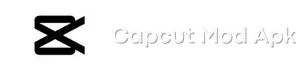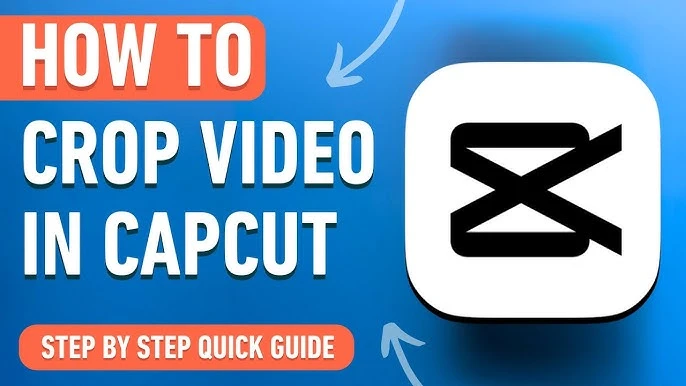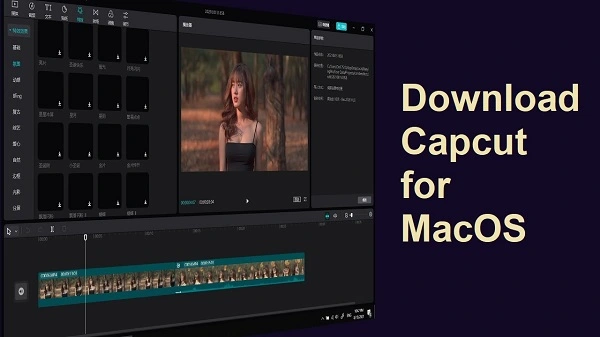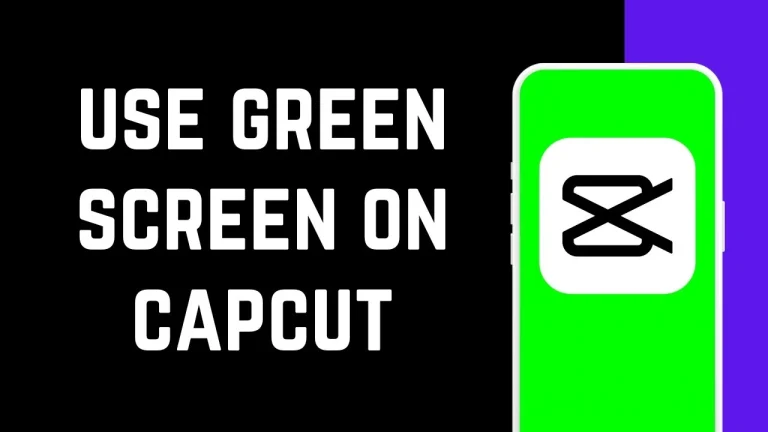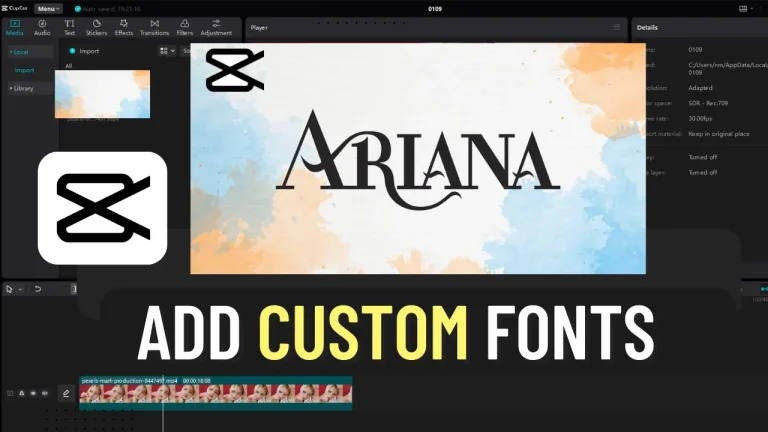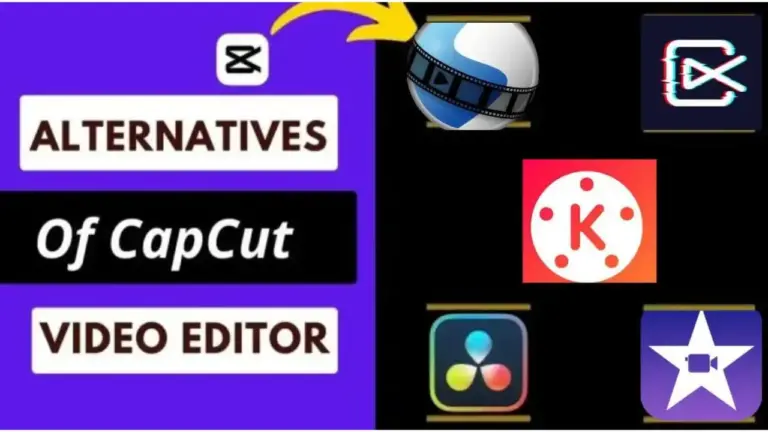How To Make Text Move In CapCut
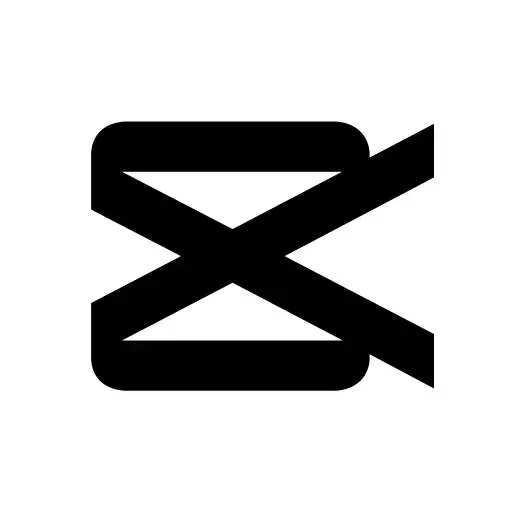
CapCut is a well-known app for editing videos that makes the process of making and improving movies smooth. One great thing about CapCut is that it comes with templates, which are pre-made video frames that include text, music, and effects to make making videos easier. These themes are blank canvases that users can quickly import and change to suit their needs, especially when working with text.
This article goes into great detail about how to change text and add animated effects to CapCut templates so that you can easily change the places and sizes of text. CapCut makes editing videos into an artistic process by letting you be as creative as you want with text layout and visual effects in its ever-changing environment. Let’s learn more about how to change text in CapCut!
What Is Make Text Move Template In CapCut?
Want to add animated text to your movie to make it more interesting but don’t know how to do it? You’ve come to the right place then. I know how important it is to add text because it not only makes the material more interesting but also lets you draw attention to certain words or phrases and stress how important they are.
One problem that a lot of CapCut users have is that they don’t know how to move text in CapCut. This problem can be hard for both new and experienced editors.
Features About Make Text Move Template In CapCut
To move text in CapCut, you typically follow these steps:
Open CapCut
Launch the CapCut app on your device.
Import Your Project
Start a new project or open an existing one where you want to move the text.
Add Text Overlay
Tap on the “Text” option or icon to add text to your project. Choose the style, font, size, and color of your text as desired.
Select the Text
Once you’ve added the text overlay to your project, tap on the text layer in the timeline to select it.
Move Text
There are usually a couple of ways to move text in CapCut:
A: Drag and Drop
Tap and hold the text layer in the timeline, then drag it to the desired position on the screen.
B: Position Settings
Look for options or icons that allow you to adjust the position of the text precisely. You might find options like “Position,” “Transform,” or similar. Use these settings to move the text horizontally or vertically on the screen.
Preview
After moving the text, preview your project to ensure the text appears where you want it to.
Fine-Tune (Optional)
If needed, you can further fine-tune the text’s position by repeating the steps above until you’re satisfied with the placement.
Save or Export
Once you’re happy with the position of the text, save or export your project.
Remember, the exact steps might vary slightly depending on the version of CapCut you’re using, but the general process should remain similar. If you’re having trouble finding specific features or options, refer to CapCut’s official documentation or help resources for detailed instructions.
Why It’s Important To Use CapCut’s Text Animation Tools
You improve your material by using CapCut text animation. All of us know that information is king. That’s why you need to work on it to keep people interested. Because of these things, you should use CapCut text animations:
Focus On The Main Points
Text effects help people understand the video’s main points. CapCut lets you use different animations to draw attention to certain sentences and words. You can make the word bigger, add motion effects, or make it bold. This helps with understanding.
Make People Feel Things
Text animations make it easy to make people feel things. What kind of mood and tone you want to send can be shown through the different effects and styles used for text slides. Using elegant and subtle animations can have a soothing and relaxing effect, while using energetic ones can get people excited. As much as possible, try to make the images emotionally fit with the text.
Visual Engagement
Adding animated text to your movies keeps people’s attention and makes them look better. You can make the words less boring to make the experience more interesting. One way to make text more accessible is to make it come to life.
Creative Expression
CapCut moving text gives you a lot of tools for creative expression. This makes you more creative than you could ever imagine. There is room for improvement when you can try out different combinations and results.
Consistency And Branding
It’s pretty easy to change the way CapCut moving text looks. This means that you can line up the colors, fonts, and styles to match your brand or theme. It looks more professional when your text movements are all the same. This helps people connect with you or your business.
Story Progression
Adding moving text is a good way to help people follow the story from beginning to end. You can use this text to start off new parts or sections. You can also use moving text to move from one scene to the next. This tool can be used to show changes in time and place. Visual hints grab and keep the attention of the audience.
More Information Is Remembered
Since people are visual, animated text is easier to remember than plain text. People are more likely to remember things that are written in moving text.
How To Improve Your Animated Text
To improve your text motion, here are some tips and tricks:
Typography Choice
CapCut has a lot of different fonts and styles, so pick the one that fits the mood and style of your movie.
Shades Of Color
Use the same shades of colors throughout your video to keep the look uniform. It is important to make your text look better overall and make it more visually appealing.
Use Keyframes: Keyframes also let you change how text moves and where it appears over time, which lets you make effects that are more creative and dynamic.
Text Effects
CapCut also gives you free effects like gradients, outlines, and glows that you can use to make your text movements more creative and appealing to the eye.
How to Use CapCut to Create 3D Text
There aren’t many options available in CapCut right now for making 3D text. Alternatively, you can look through text effects and select one that appears to be three-dimensional. You may give the impression that the text in your film is three dimensional if you use the appropriate effect in conjunction with a specific animation style.
Frequently Asked Question
The Final Word
The newest Chinese app, CapCut, is widely marketed as the greatest editing tool for TikTok video editing. CapCut offers a lot of features, ranging from applying filters to stickers and unique effects. Although CapCut may appear difficult at first, as you become familiar with its instruments, its functions flow naturally.
It lets users edit each movie separately and add an infinite number of layers. So, share the love and collaborate with your pals to produce incredible videos for your TikTok account or for profit.